Taken from CTMH's Blog...
How to Organize Years of Photos Without Getting Overwhelmed
When it comes to scrapbooking, one of the biggest hold-ups for people is feeling overwhelmed with organizing their photos. If you have years of photos piled up on your computer or photos spread between multiple devices, it can be easy to put off preserving your memories. The longer you wait to organize your photos, the more overwhelming it will become—so now is the time to start!
Because we believe in the importance of memory keeping, we want to help make the task easier, so today we’re going to walk you step-by-step through how to efficiently organize your digital photos for scrapbooking. It’s a process that may take some time, but which will be well worth it when your memories are all in order!
To give you an added incentive for getting started, we’ve teamed up with Persnickety Prints to get you a discount code for printing your photos so you can catch up AND save money! Continue reading for more details. 
Step One: Consolidate Your Digital Photos
Upload all of your digital photos to one location on your computer. We recommend using a photo managing system, like Google Photos or iPhotos, to easily transfer photos from your phone onto your computer. If you haven’t transferred them already, go through the photos on your phone, your camera, and upload them all to this one location.
Step Two: Eliminate Unwanted Photos
Once you have all of your photos in one place, go through and eliminate any that aren’t worth keeping: repeats, photos with a blurry finger covering half the lens, photos of your to-do lists, etc.
Tip: Moving forward, make it a habit to do a Daily Delete—every day, go through the photos on your phone (or camera if you took pictures on it that day) and delete any of these types of photos. It will take you two seconds and save you tons of time down the road. You’ll be able to skip step two entirely in the future!
Another tip: Use the time traveling home from a vacation to do your deleting. That way when you get home, you’ll have already eliminated all the photos from your trip you don’t want to keep. Plus, it’s a fun way to relive those memories again while you’re heading home.
Step Three: Organize Your Digital Photos
In your photo managing system, create folders for each month and year. Then place the corresponding photos in these folders.
Step Four: Back Up Your Digital Photos
Back up all the photos in your photo managing system onto a CD or external hard drive. You can also look into online options, such as iCloud, Dropbox, or Google Drive.
Step Five: Create To-Print Folders
Once you have organized your photos in your photo managing system, you’re ready to start thinking about scrapbooking them—woohoo! Even though all the photos you have left are photos you have deemed worth keeping, you may not want to scrapbook all of them. A great way to figure out which photos you want to scrapbook is to copy and paste a given folder onto your desktop. Then go through and delete any photos you don’t want to print. You can also edit any of the photos you’re going to print if you want to take that extra step.
Step Six: Upload & Print Photos
Once you’ve gone through all the photos on your desktop folder, you’re ready to print! We recommend creating a table, like the one below, to track each folder’s progress. When you have printed your photos, you can delete the desktop folder you created (remember, you’ve already saved these photos elsewhere!).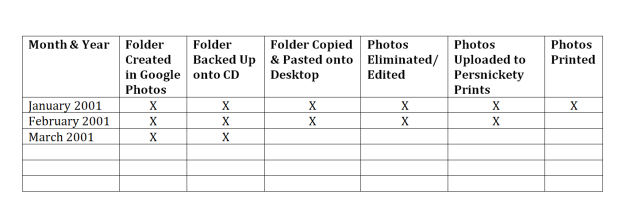
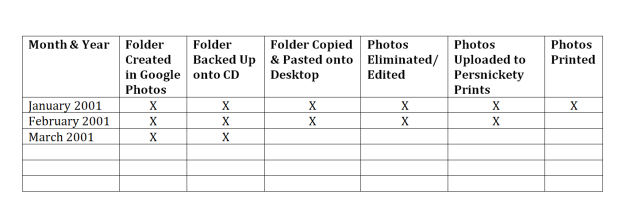
Tip: Choose one day every month to do a print run. Some months you may be able to afford printing more photos than other months, but get in the habit of printing your photos on the same day each month.
PHOTO DISCOUNT: Now is a great time to catch up on printing your photos because Persnickety Prints has been kind enough to create a discount code for our readers! Use this discount code to save 20% on your entire order: CTMH20
This code expires August 30, cannot be combined with other discount codes, and is limited to one use per customer.
Step Seven: Organize Printed Photos
Option 1: Use our large organizers and tabbed dividers to organize your printed photos.
You can organize your photos by date, person, event…whatever you want! Think about the album you want to create with the photos, and organize them that way.
Option 2: Create a work-in-progress album. Use one of our D-ring albums and divided Memory Protectors™ to separate out all the photos you’ll want for an album. You can group like photos together so you know how to plan your layouts.
And that’s it! The next step is to start scrapbooking away! If the idea of scrapbooking itself overwhelms you, a great place to start is with our Workshops Your Way® scrapbooking kits.
We hope this post helped you feel empowered to start organizing your photos for scrapbooking. We know that when you take that leap of faith, you’ll find so much joy and satisfaction in preserving your family’s memories and stories.

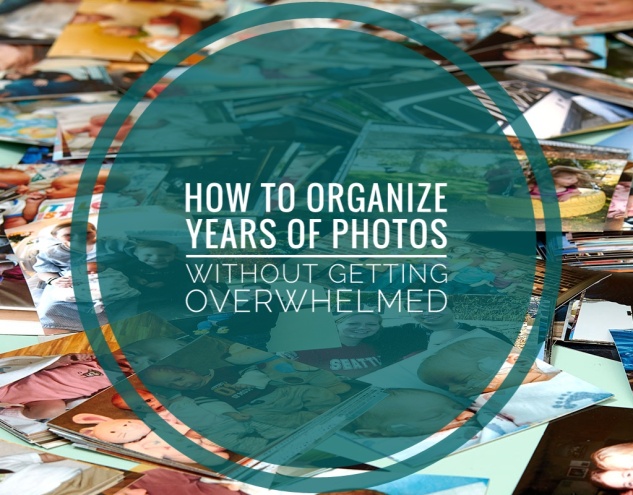

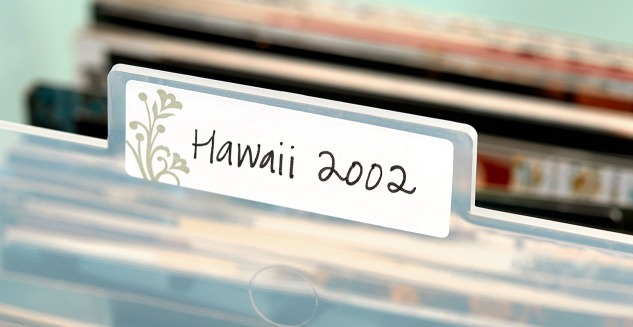
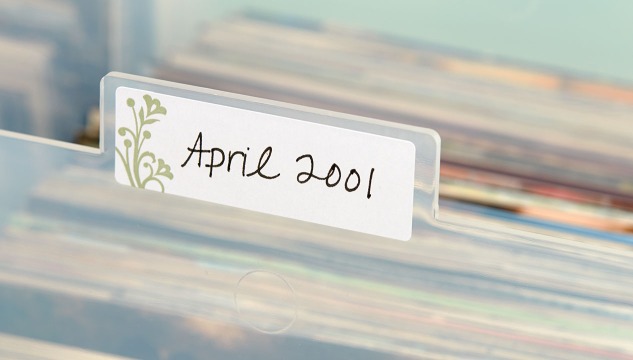
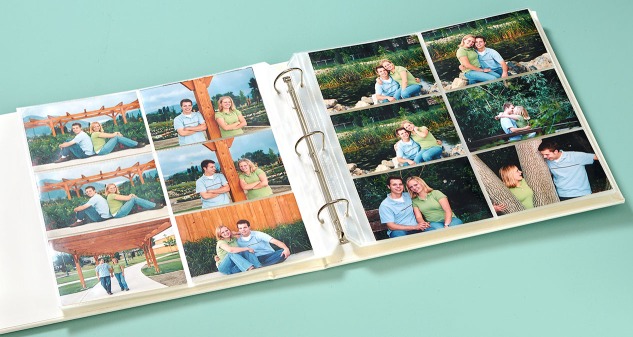
No comments:
Post a Comment
Thanks for showing some {{{love}}}....